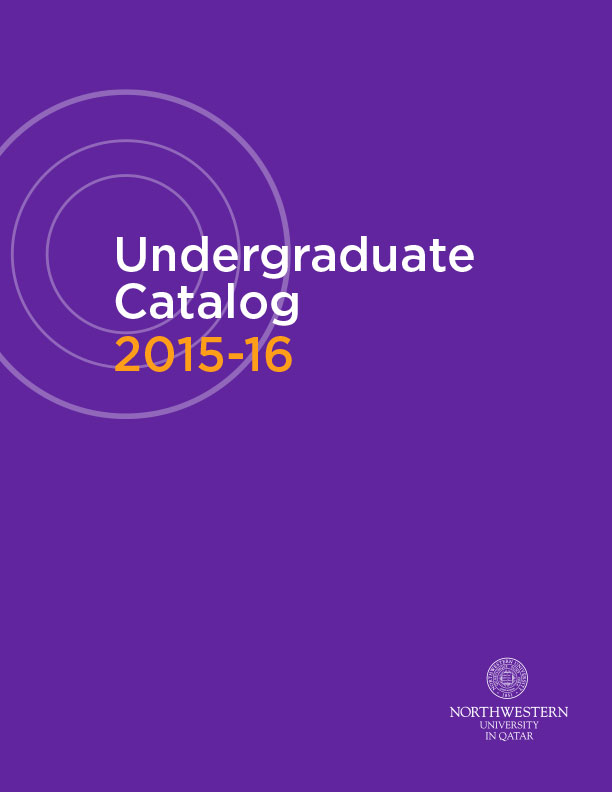Official Transcripts may be obtained from Student Records office at Northwestern University in Qatar. Request an official transcript by sending an email to studentrecords@qatar.northwestern.edu. The transcript can be released to you or to third parties with appropriate written authorization. Please contact Student Records for more information.
An official transcript is the University's certified statement of your academic record. The official paper transcript is printed on security sensitive paper and contains the University seal and signature of the University Registrar.
This is the procedure for accessing your grades and generating your unofficial transcript.
Step 1: Access the CAESAR login page and login using your NETID and password.
Step 2: Click on My Academics. Then View My Grades to access grades for a term or click View Unofficial Transcript.
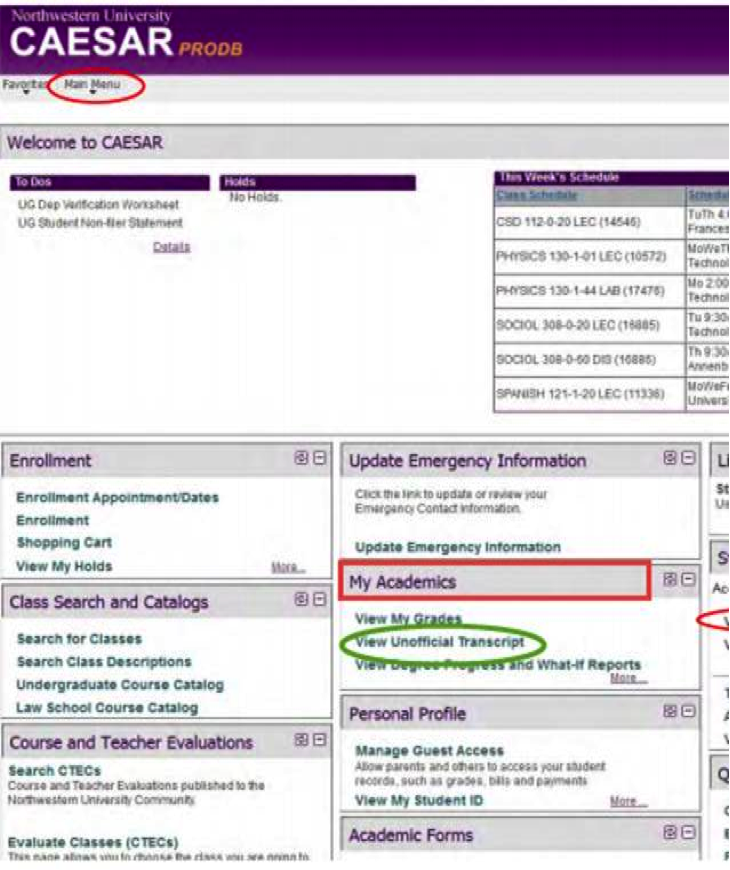
Step 3: For viewing the unofficial transcript, ensure that you specify the report type as Qatar Unofficial Transcript. Then click on Go.
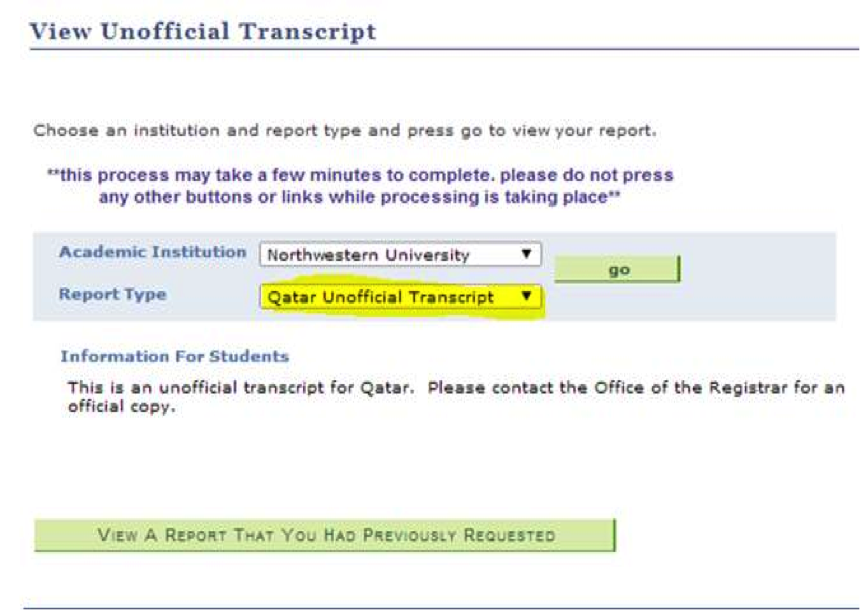
Step 1: Log into CAESAR and click on the Enroll link from the Student Center. The Add Classes-Select Term page appears.
Step 2: Select a term and press the Continue button. The Add Classes-Select Classes to Add page appears.
Step 3: Enter a 5-digit class number in the Class Nbr field provided and press the Enter button (or press the "Search" button to access the Add Classes-Enter Search Criteria page to search and select a course). If the class has a related component(s), such as a lab, the Add Classes-Select Classes to Add-Related Class Sections page appears.
Note: You must register for lab sections with the lecture. You cannot register for lab sections independently. Select the section(s) you want and press the "Next" button. If the class has no related sections, or if you've just selected a related section, the Add Classes-Select Classes to Add-Enrollment Preferences page appears.
Step 5: You have now successfully added this class to your shopping cart. You have been returned to the Add Classes-Select Classes to Add page, which now displays a confirmation message and the contents of your shopping cart.
Step 6: Repeat the steps above to add additional classes to your Shopping Cart or press the Proceed to Step 2 of 3 button to move to the confirmation stage of the enrollment process.
Step 7: The Add Classes-Confirm Classes page displays the classes you've selected from your shopping cart to add at this time. Confirm your selections and click the Finish Editing button.
Step 8: When your transactions have been processed, the Add Classes-View Results page appears. Successful enrollments will display a green checkmark next to the class, and unsuccessful enrollments will display a red 'X' next to the class. If a class addition or swap is unsuccessful, Errors will be displayed in the Message field.
Step 9: Press the Add Another Class button to add another class.
Step 1: Log into CAESAR and click on the Enroll link from the Student Center. The Add Classes-Select Term page appears.
Step 2: Press the drop link. The Drop Classes-Select Term page appears.
Step 3: Select the term and press the Continue button. The Drop Classes-Select Classes to Drop page appears.
Step 4: Select the classes you wish to drop and press the Drop Selected Classes button. The Drop Classes-Confirm Your Selection page appears.
Step 5: Review the page to confirm the courses you wish to drop. Press the Finish Dropping button to complete the drop transaction or press the Cancel button to exit without dropping your class(es). If the action is successful, CAESAR will display "Success" in the Message field. If the drop is unsuccessful, the Errors will be displayed in the Message field.
Note: It is important to check and update your telephone, address and emergency contact information. Please access that information at the appropriate link under Personal Portfolio and follow the instructions provided.
Part 1: You must first update your contact information
To do this, see next FAQ item.
Part 2: Register
- Step 1: Click Main Menu, Enrollment then click Enrollment or Shopping Cart based on if you have added courses to your shopping cart or not
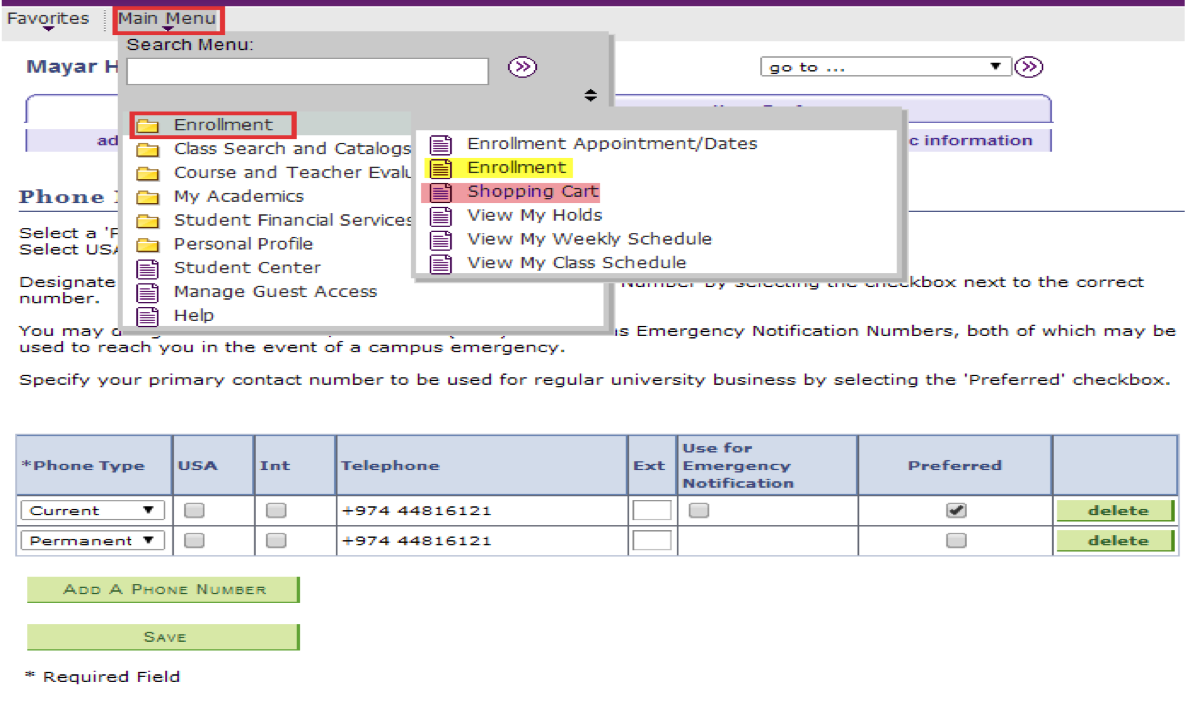
- Step 2: Enter the class number (CAESAR #), then click Enter. If you have already added classes to your shopping cart, skip to step 6 below.
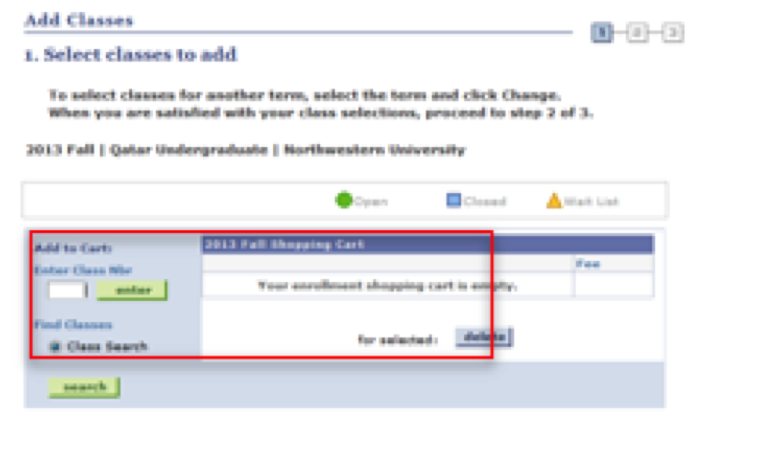
- Step 3: Check the course section, and then click Next.
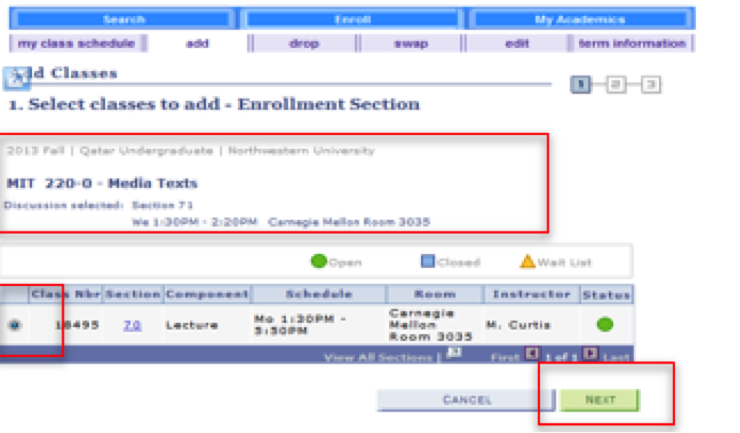
- Step 4: If the course needs permission enter the permission number. If not, click Next. (if your name was provided by your professor, your permission has been granted and you will be able to enroll in the course.)
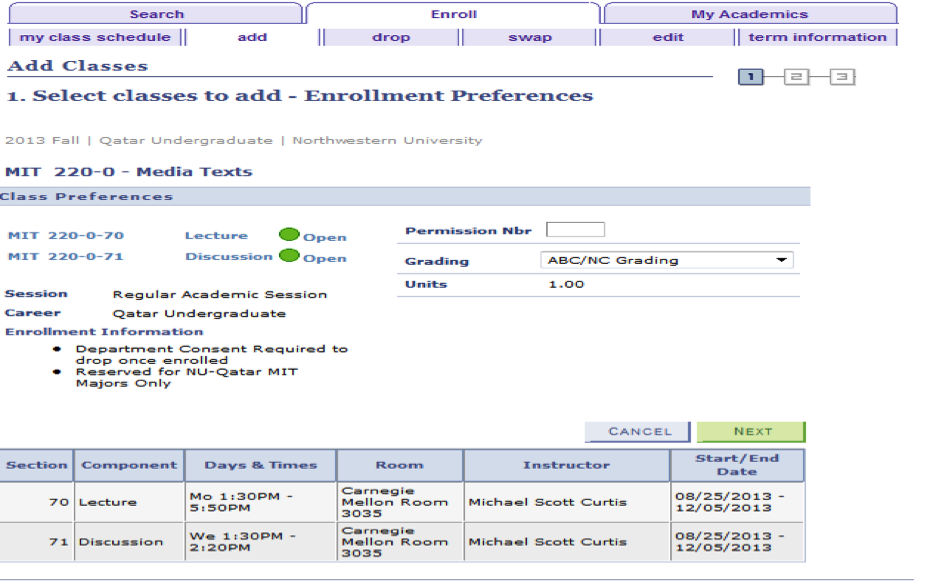
- Step 5: Enter the other class number, then click Enter and repeat step 2 to 4.
- Step 6: Once you are done with all your courses, select all of them then click Proceed to Step 2 of 3.
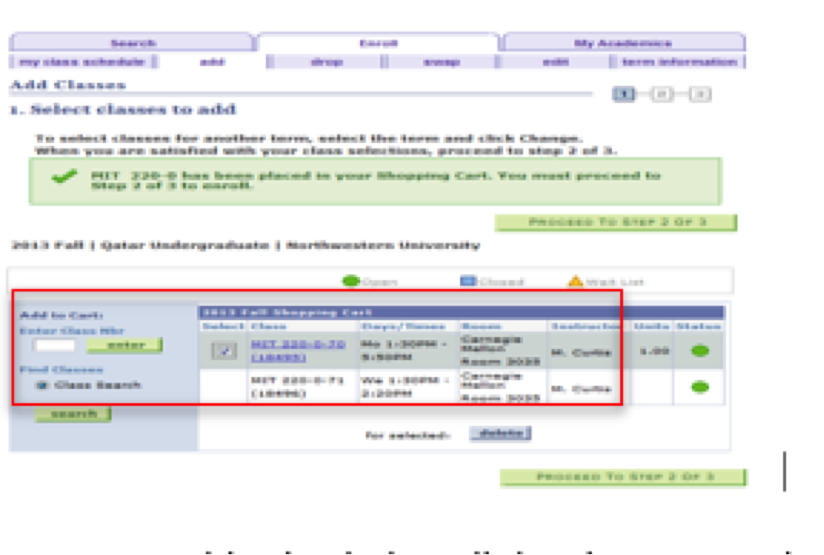
- Step 7: Double-check that all the classes you should enroll in are listed with the correct section/CAESAR number then click Finish Enrolling.
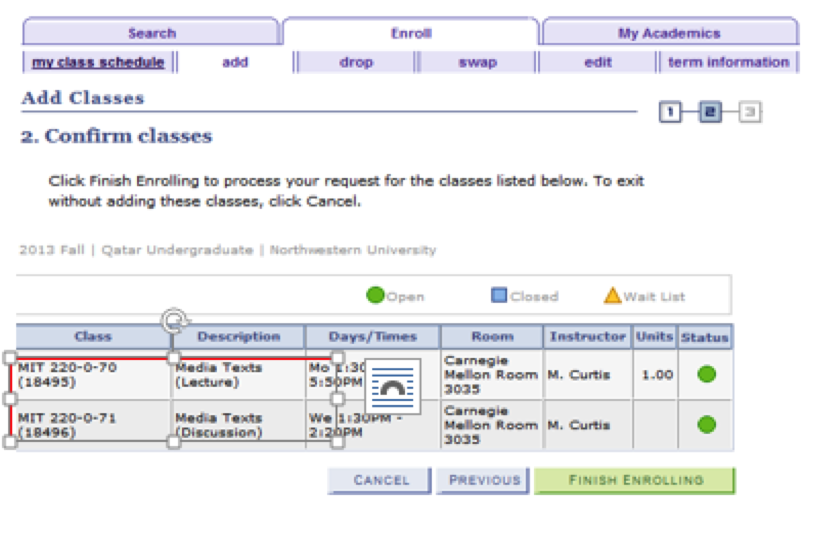
Step 1: Login to CAESAR with you NETID and password
Step 2: Under Personal Profile click More.
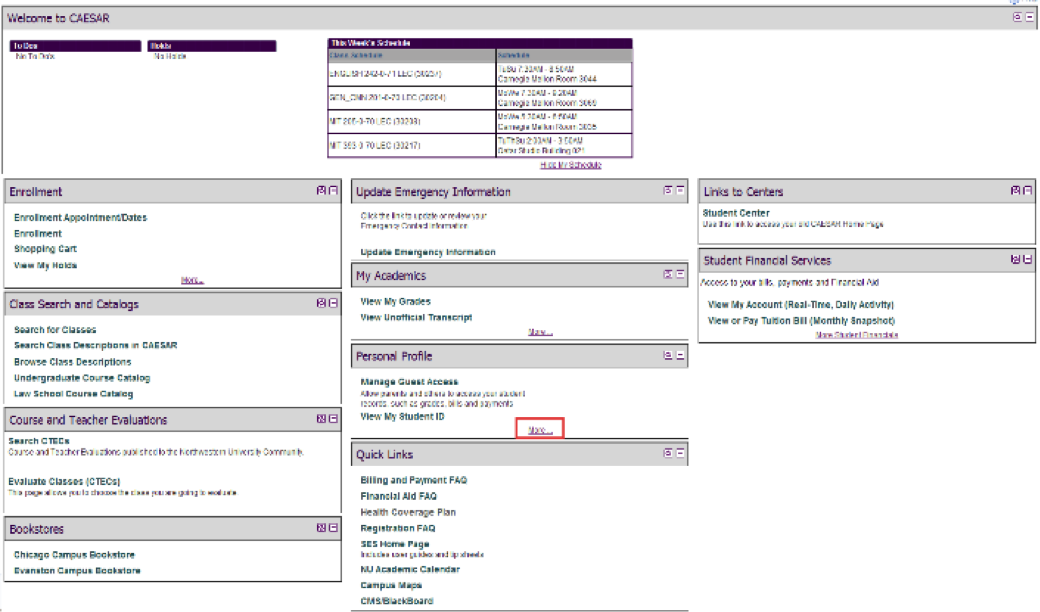
Step 3: Click My Phone Numbers
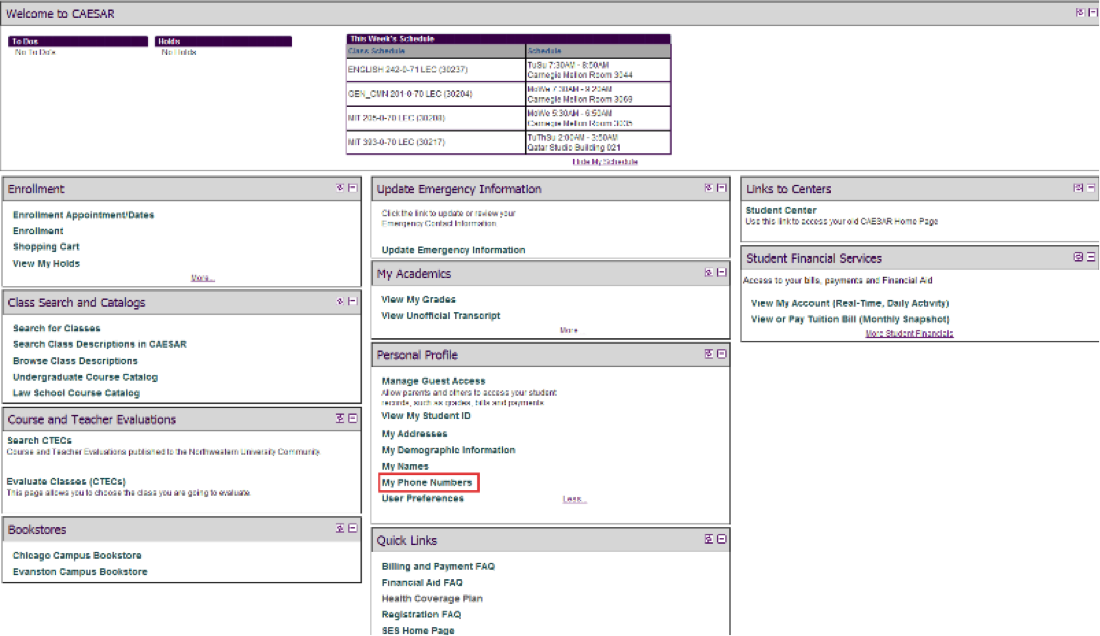
Step 4: Proceed with any necessary changes by editing, deleting or adding information. Make sure you click Int to be able to edit the telephone field. Also make sure you click preferred for one of your phone numbers and one of your phone type is Cellular with your Qatar mobile number. Once you are finished, click Save.
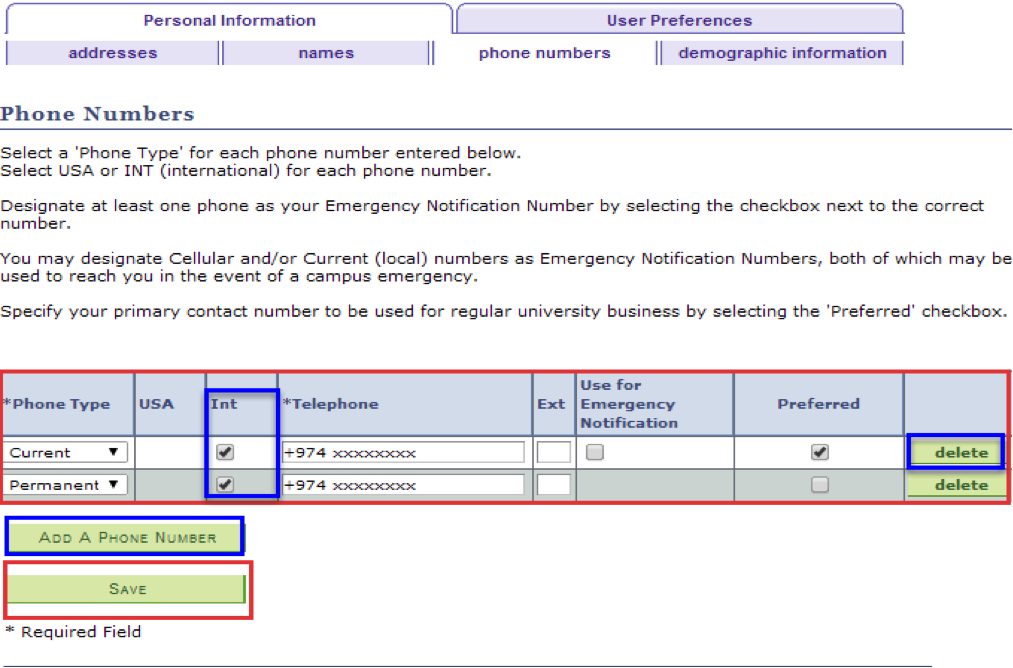
From the Student Center homepage on CAESAR, click on View My Holds on the right side of the screen. The next page will display all of your holds along with information on how to remedy them. You must get a registration hold lifted before you will be able to register for courses.
You can request for an enrollment verification letter by sending an email to studentrecords@qatar.northwestern.edu. The letter can be released to you or to third parties with appropriate written authorization.
You have the opportunity to register your opinions of Northwestern University courses. It is important that you take the time to submit your evaluations. Your thoughtful and objective comments can provide useful feedback to your instructors and are a valuable resource to students making registration decisions in the future.
Submit your evaluations on CAESAR. Select Evaluate Classes (CTEC) under the Course and Teacher Evaluations module. You will only be allowed to enter the sites of classes for which you are registered.
Your identification will not be linked in any way to the evaluation you enter.
Consult your adviser before deciding to take a course for transfer credit. Upon completion of the course, have a final, official transcript sent from the offering institution to:
Northwestern University in Qatar
Student Records
Carnegie Mellon Building, Third Floor
Office #3091, P O Box: 34102
Education City
Doha, Qatar
Once the transcript is received, it will be evaluated by the NU-Q transfer credit evaluation committee and the credit will be articulated to your record. You may then view the entry on CAESAR. If the awarding institution is a non-US university, students are required to get their transcripts evaluated by an international credential evaluation agency like WES or AACROA and submit an official credential evaluation report for possible transfer credits.
Students who have been away from the University (not registered in courses) for one or more semester(s) of the academic year must file an Application for Former Student to Re-Enter, also called a FRET form, to re-enter. Students are not required to file the application if they have completed spring semester classes and intend to return in the fall. The application must be approved by the Associate Dean of Academic Affairs in order to be processed.
The completed and signed application should be received by Student Records six weeks before the first day of registration of the semester of return or before the first day of classes of the semester in which readmission is requested.